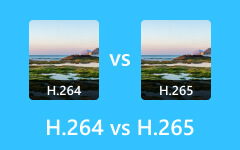Mestring af HEVC Plus: Lær hvordan du konverterer HEVC til MP4 uden tab
Næsten alle computere, tablets, iPads og mobiltelefonenheder tilbyder nu enkle måder at se musik, videoer og film på. De har dog stadig nogle begrænsninger, når det kommer til deres understøttelse af video-codecs. Mange af de nævnte enheder kan ikke genkende optagelser kodet i HEVC. Derfor er det stadig nødvendigt at konvertere denne type codec til mere kompatible filer. Derfor vil denne artikel introducere dig til de gode måder at konvertere på HEVC til MP4 og andre videoformater, sammen med de oplysninger, der giver dig mulighed for at forstå HEVC mere.
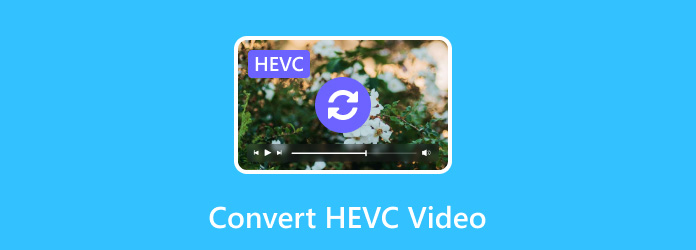
Del 1. Forståelse af HEVC-videoformatet
HEVC er kortsigtet for High-Efficiency Video Coding, som også er kendt for at have H.265, x265, MPEG-H Part 2. Den nye standard for videokomprimering lover en mulighed for 50 % mere effektivitet end AVC. Det betyder, at du kan opbevare en HEVC video på halv størrelse af en AVC med samme kvalitetsniveau. Som et aspekt, at alle taler om AVC VS. HEVC, siges det, at bithastigheden af en 1080p-video for en HEVC er 60 % lavere end H.264, x264 eller MPEG-4 Part 10 af AVC. I disse dage er HEVC den videokomprimering, der primært bruges til at komprimere videoer i 4K-opløsning, og denne codec gør det muligt for videostreamingtjenester, tv-selskaber og andre videorelaterede virksomheder at streame videoer med højere kvalitet med håndterbare bithastigheder.
Del 2. HEVC VS. H.264 VS. AVC
Du kan lære mere om forskellen mellem disse standardvideokomprimering i tabellen nedenfor. Desuden kan du få adgang AV1 vs H265 vs H264 hvis du er interesseret i.
Forstå AVC
AVC er også kendt som H.264, den senior videokomprimering af H.265. Det tillader komprimering og distribution af digitale videoer. H.264 bruger de bevægelseskompensationsbaserede, blokorienterede videokomprimeringsstandarder, når den behandler deres frames. Desuden bruger den Macroblocks-enhederne, der typisk kommer med 16x16 pixel samples. Algoritmen for AVC eller H.264 kan også sænke bithastighederne betydeligt bedre, end de tidligere standarder kan. Du skal også vide, at denne AVC er meget brugt af mange online streamingkilder såsom YouTube, Vimeo, iTunes og mere.
Selvom HEVC og AVC virker ens, har de stadig forskelle at holde øje med ved at se på tabellen for HEVC VS. H.264 nedenfor.
| Codec | HEVC | AVC |
|---|---|---|
| Kvalitet | Højere | Høj |
| Størrelse | Small | Big |
| Bitrate | 50 til 60% | Op til 50% |
Del 3. Bedste måder at konvertere HEVC-videoer på
På trods af de gode rapporter om HEVC og AVC, rapporterer nogle stadig om deres enheder, der ikke kan understøtte afspilning af disse filer. Af denne grund er vi meget opmuntrede over, at alle, der administrerer HEVC, har brug for en HEVC til MP4-konverter som det universelle format for alle medieafspillere. Her er de to konvertere, der skal bruges.
1. Tipard Video Converter Ultimate
Det første du skal overveje er denne ultimative software, du kan få til dine Windows- og Mac-computerenheder som din primære videokonverter: Tipard Video Converter Ultimate. Det er en fleksibel og altomfattende videokonverter, der lader dig konvertere, ændre, forbedre og downloade filer i forskellige formater. Det er et potent redigeringsværktøj, der er designet til at fange de forskellige behov hos både begyndere og professionelle brugere. Med Tipard Video Converter Ultimate kan du ganske enkelt og alligevel hurtigt konvertere HEVC til MP4, MKV, AVI, WMV og 500 mere, hvilket gør den til den perfekte, når det kommer til at samle kompatibilitet med forskellige enheder såsom tablets, smartphones, tv'er og spil konsoller.
Derudover tilbyder dette videoredigeringsprogram en bred vifte af redigeringsværktøjer som en trimmer, cropper, fusion, enhancer, farvekorrektor og værktøjer til at tilføje specielle effekter til dine videoer. Dette fantastiske program understøtter 1080p, 4K UHD, GIF og 3D videokonverteringer som forventet. For ikke at nævne hardware- og GPU-accelerationsteknologien, der hjælper den med at arbejde 60 gange hurtigere med at konvertere HEVC-videofiler. Så hvis du vil se, hvordan det virker, så fortsæt til nedenstående trin.
Trin 1Hit the Hent knappen vist nedenfor for hurtigt at installere softwaren på din enhed. Når du er færdig, skal du åbne softwaren og blot trække alle HEVC-filerne til grænsefladens centrum for at uploade dem. En anden måde at importere på er at klikke på plusknappen på den.
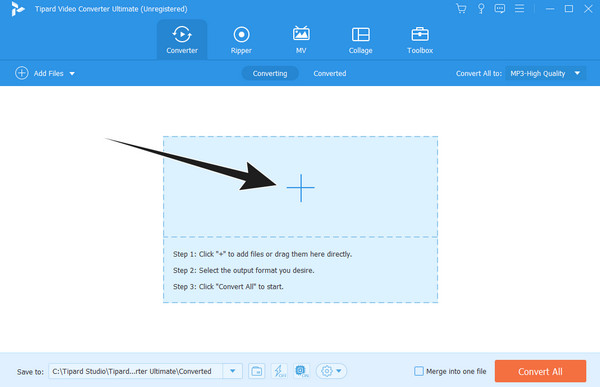
Trin 2Gå derefter til formatsektionen ved at klikke på Arrow knappen på Konverter alle til afsnit. Derefter skal du vælge MP4 som dit output.
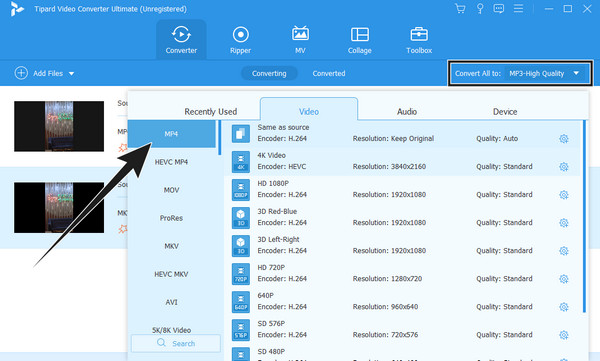
Trin 3Så hurtigt som det; du kan allerede klikke på Konverter alle knappen i bunden af hovedgrænsefladen for at starte konverteringsprocessen.
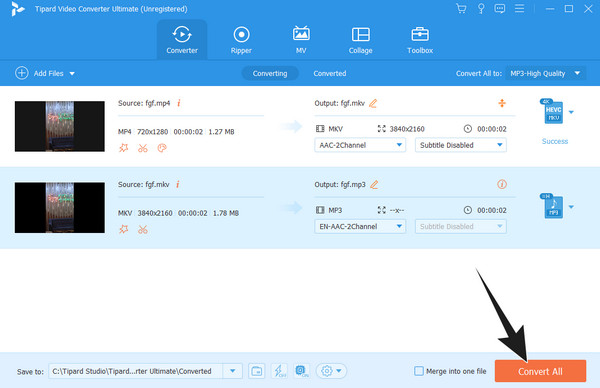
2. Håndbremse
HandBrake er en af de berømte videokonvertere, der henvender sig til videokonvertere som gratis og open source-software. Det forbedres over tid, når det kommer til at inkorporere nye codecs. HandBrake understøtter transformation af dine HEVC- eller H.265-videoer til VP9, VP8, H.264 og Theora i MKV, MP4og WebM. Overraskende nok er x264-, x265- og hardwarekoderne også tilgængelige i HandBrake. Du kan dog finde det udfordrende at konvertere MP4 til HEVC, når du har brug for det. På trods af det tilbyder HandBrake dig både grundlæggende og avancerede funktioner, mens du konverterer dine filer, såsom en cropper, deinterlacer, denoiser, skarpere, customizer og kvalitets- og hastighedskoder. For at lette klagerne over dets vanskeligheder for begyndere er her de trin, du kan følge.
Trin 1Åbn din nyligt installerede håndbremse, og klik på Fil > Mappe for at uploade den HEVC-kodede fil.
Trin 2Når den er uploadet, skal du gå til Presets og vælg den profil, du har brug for til dit output. Gå derefter til dannet sektion og vælg en.
Trin 3Endelig ramte Start kode knappen i grøn for at starte processen.
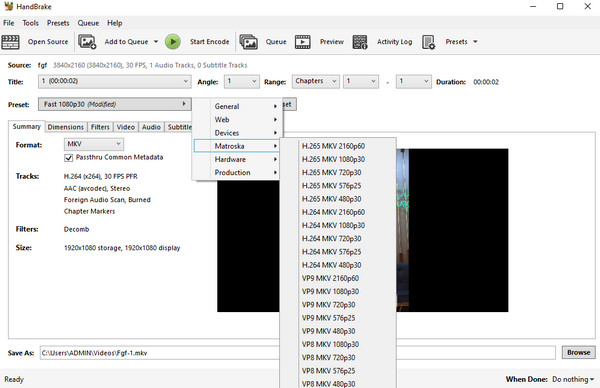
Del 4. Ofte stillede spørgsmål om HEVC og konvertering af det
Sådan konverteres HEVC til JPG?
Da JPG er et fotoformat, er det bedre, hvis du bare tager et skærmbillede af HEVC-filen og gemmer den på JPG. Brug Tipard Blu-ray-afspilleren, upload HEVC på den, og klik derefter på Kamera knappen for at tage skærmbilleder.
Mister kvaliteten ved konvertering af HEVC til MP4?
Det gør det i sagens natur ikke. Kvalitetstabet i denne konverteringsproces opstår typisk, når video-codec'et ændres under konverteringen.
Er HEVC bedre end 1080p eller 4K?
Sammenligningen mellem 1080p eller 4K og HEVC giver anledning til forskellige aspekter såsom opløsning, komprimering, størrelse og kompatibilitet. Men for at svare stadig, er HEVC mere effektiv og avanceret sammenlignet med andre.
Konklusion
Som bundlinjen i denne artikel er oplysningerne diskuteret ovenfor med sikkerhed nøjagtige. HEVC er bedre end AVC. Med hensyn til din HEVC til MP4 konvertering, kan du vælge mellem de to bedste måder, især Tipard Video Converter Ultimate, som det anbefales af vores team og de professionelle, der udfører sådanne konverteringsopgaver.